In today’s blog post, I will not rant about how important goals are in Google Analytics and that every GA setup MUST use them. If you landed on this blog post, chances are that you are already trying to implement them. Kudos for that!
In Universal Analytics, sometimes goals are not working as expected. You configure and they just don’t work. Maybe a blog post you’ve read was misleading/outdated? Maybe you misunderstood a certain part of the tutorial? Maybe you’ve encountered a bug?
So, if you’re now stuck and your Google Analytics goals are not working, let’s take a look at possible reasons why this happens (+ possible solutions).
Table of Contents
- A quick refresher
- #1. Incorrect match-type
- #2. Incorrect Page Path
- #3. There is some random delay in RT reports after a goal is created/updated
- #4. Using GTM variable names in the GA goal settings
- #5. The same goal is completed multiple times during the same session
- #6. Immediately checking standard reports? Be patient.
- Other things to know
- Final words: When Google Analytics goals are not working
A quick refresher
Before we continue, here’s a quick refresher on how Goals work in GA.
If you consider a certain interaction/behavior of a visitor as an important goal/conversion to your business, you can create a goal by going to the Admin section of your Google Analytics account, then choose the View > Goals and create a goal.
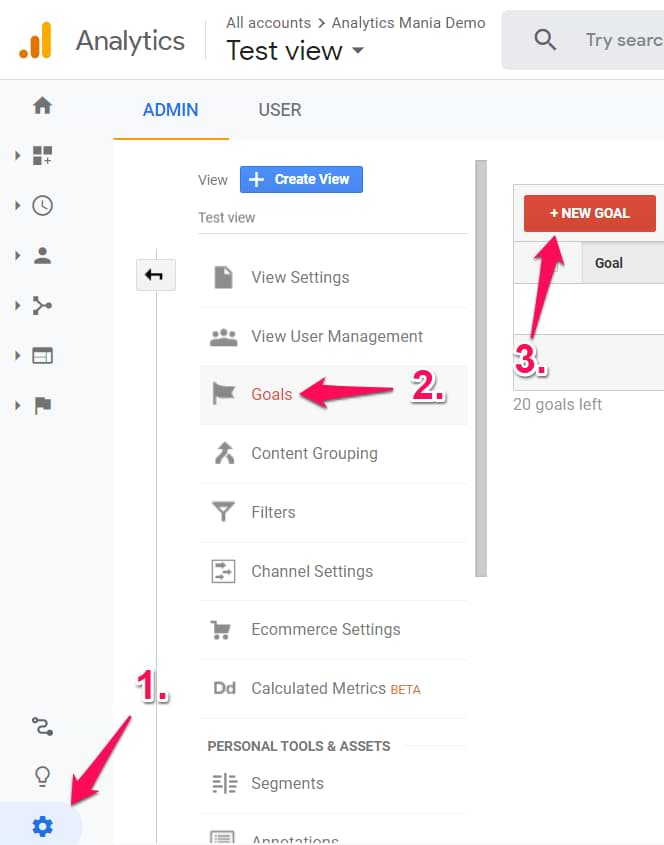
There are several types of goals supported by GA:
- Visit of a particular page (e.g. Thank you page)
- Event
- Number of page views per session
- Duration
Important: it does not matter where that data is coming from to Google Analytics. You can track page views with the hardcoded GA tracking code (gtag.js), you can send events to GA with the help of Google Tag Manager, you can send data via Measurement Protocol. What matters is that only after that data reaches Google Analytics, it can be turned into a goal (if that data matches one out of 4 aforementioned goal types, of course).
Once the data (e.g. a pageview or an event) is sent to Google Analytics and GA treats this as a completed goal, you can view this data in standard reports by going to Conversions > Goals and exploring those reports.
You can also preview goals in real-time by going to Real-time > Conversions.
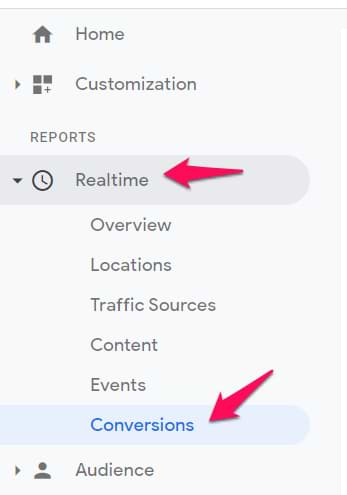
There are more options where to use that data (like custom GA reports or Data Studio) but let’s leave that for another blog post.
If you want to learn more about the goals in GA, you can read this blog post.
Possible reasons why Google Analytics goals are not working for you
That’s enough for the introduction. Let’s go to the essential part of this blog post, the actual reasons why GA goals are not working for you at the moment.
#1. Incorrect match-type
When creating a goal, it is crucial that you choose the correct Match Type. When you create a goal in GA, you need to instruct Google Analytics which data will be considered as an important interaction.
When you enter the condition of the goal, there are three match types you can choose from:
- Equals to
- Begins with
- Regular expression
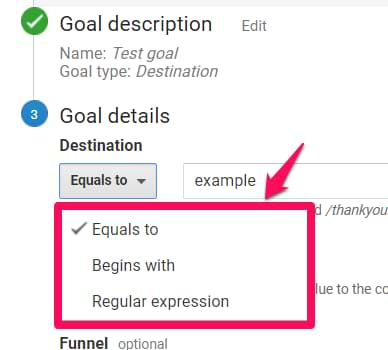
The first two are self-explanatory. In order to use the 3rd one, you will need to get familiar with Regular Expressions.
Always keep an eye on the match type you choose. If you enter /pages/thankyou in your goal settings but a visitor lands on a /pages/thankyou/ (notice the trailing slash), your goal will not be counted by GA.
“Equals to” is looking for the exact match (but case-insensitive). However, if your goal destination is checked as Case sensitive, then make sure you entered uppercase and lowercase letters precisely.
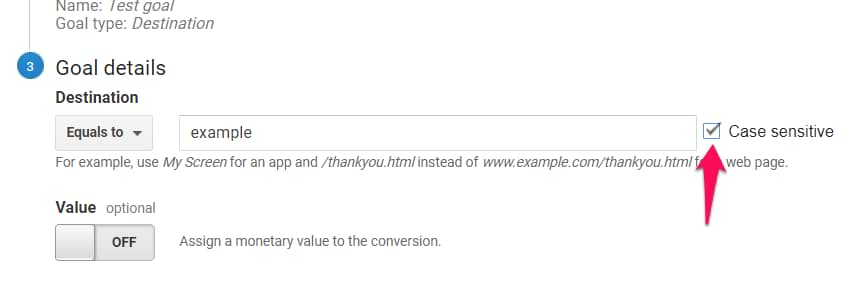
If you choose “Begins with” match type, then the goal will care only about the beginning of a string (text) you are trying to match, e.g. /pages/thankyou will match both /pages/thankyou and /pages/thankyou/ (with the trailing slash). Based on my tests, begins with also isn’t case-sensitive (unless that “Case sensitive” checkbox is selected).
Regular expressions allow you to enter more complex conditions. Here are several examples:
- pages/success$ will look for a page path that ends with pages/success
- ordercomplete|success will be looking for “ordercomplete” or “success” anywhere in the page path.
Regular expressions option is also case-insensitive.
Speaking of event values (because you can create your goal based on value), there are three other match types:
- Greater than
- Equals to
- Less than
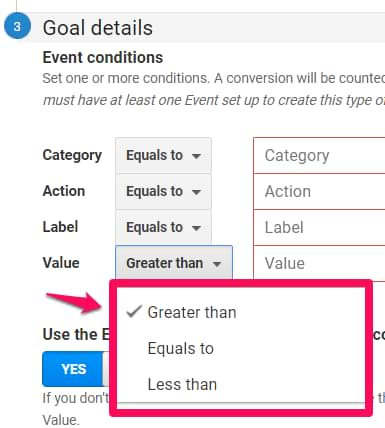
Event value can only accept numbers, therefore don’t enter any text there. Also, keep in mind that:
- “Greater than” is NOT “Greater than or equals”. The same applies to “Lower than”.
- This means that “Greater than 5” will match 6, 7, 8, etc. and it will NOT match 5. “Lower than 5” will match 4, 3, 2, etc. and will NOT match 5.
#2. Incorrect Page Path
Keep an eye on how page path data is displayed in your Google Analytics reports. By default (if you haven’t modified the data, e.g., with GTM or GA filters), Google Analytics reports just the page path, e.g. /pricing or /blog/this-is-a-blog-post/.
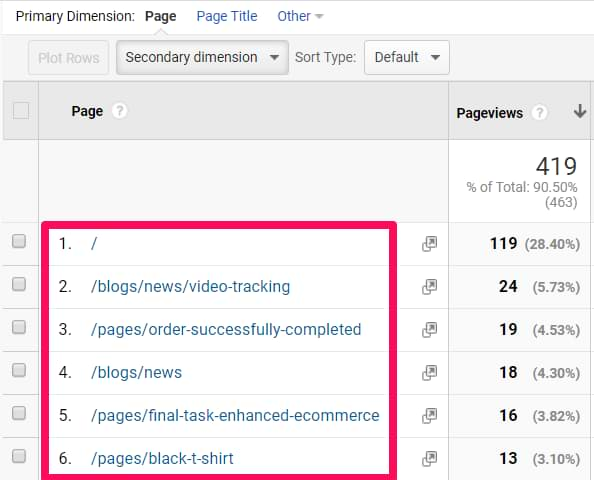
If you are also seeing page data in a similar manner, DO NOT enter the full URL in the destination goal settings.
If you see /order/confirmed/ in your GA reports, then enter this exact value in your GA goal settings (if you are using Equals to match type).
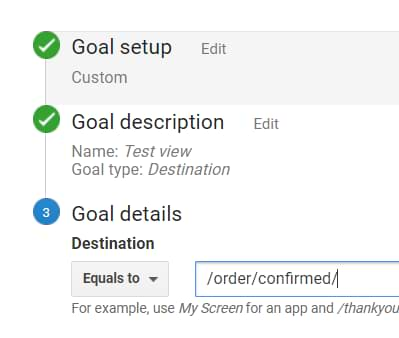
If you see multiple URLs with query parameters (and for some reason you haven’t removed them via filters or additional view settings), e.g. /order/confirmed?id=12345, then a good option could be starts with /order/confirmed
However, if you have implemented the show full URL filter in GA view, then instead of page path you will also see the hostname (domain).
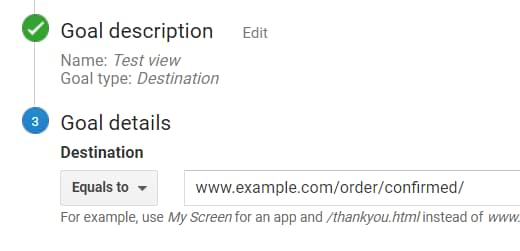
In that case, you also need to include that hostname in the destination goal settings if you’re using Equals to or Begins with match types.

One more thing to mention (special thanks goes to Philipe Castillo who pointed this out on LinkedIn). By default, Google Analytics does not report anything that goes in the page URL after a URL fragment (a.k.a. the hashmark #).

So if you want to create a destination goal based on the value of the URL fragment, first you need to configure Google Tag Manager to send the value of the fragment together with the Page Path. I have explained this topic more thoroughly in this extensive blog post.
Once the value of the URL fragment is visible in the GA report, you can use that in your destination goal.
#3. There is some random delay in RT reports after a goal is created/updated
Here is a bit of a mysterious reason why Google Analytics goals are not working. I have noticed this multiple times (but still haven’t figured out the exact pattern).
Here’s a scenario:
- I create a new goal
- I send data to Google Analytics for testing purposes (it can be pageview or event data (depends on the goal type))
- I check the real-time reports in Google Analytics
- And nothing happens (even though I triple-checked all settings and values that were sent to Google Analytics).
- Then after a while (say, 4-5 minutes), I send the same data to GA and the goal is now displayed properly in Google Analytics real-time reports.
Unfortunately, I haven’t found an explanation for this. So, just remember that sometimes there is a delay for several minutes after you create or update a goal. From my experience, sometimes changes are visible almost immediately, sometimes several minutes must pass.
However, if you still don’t see your goal completions in real-time reports after 5 or more minutes, I would say that the problem lies somewhere else and you should continue digging deeper.
One more thing: if you notice some other issues with Real-time reports, feel free to read this guide where I explain multiple reasons for this.
#4. Using GTM variable names in the GA goal settings
This issue sometimes happens among Google Tag Manager beginners. They create a Google Analytics event tag in GTM (e.g. to track the lead form submission) and then publish this tag.
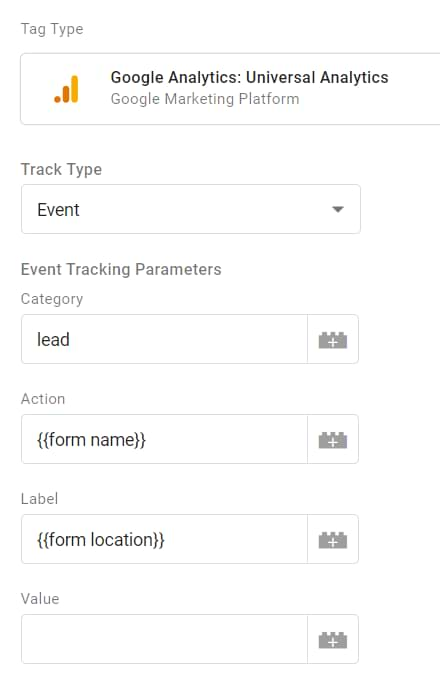
Naturally, the next logical step is to create a goal in Google Analytics. However, sometimes this part becomes a bit confusing and the result might look like this:
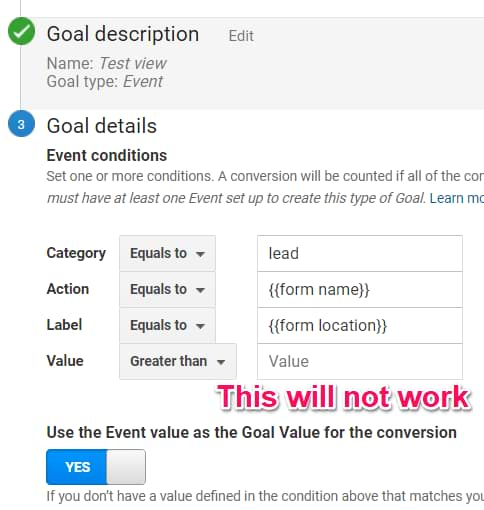
Why are those words surrounded by curly braces? Because some beginners enter Google Tag Manager variable names in Goal’s settings. Unfortunately, that will not work because Google Analytics has no clue what variables are within GTM.
Google Analytics goal settings care only about the final output of GTM variables (that is sent to GA).
So if you enter {{Page Path}} variable in the Event Label of GA tag (in GTM), you need to enter its output in the Event Label field, e.g. /order/confirmed
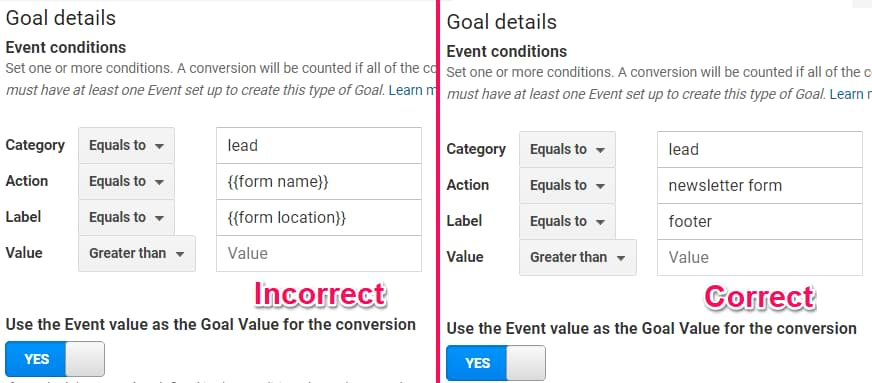
Remember: if you want to create a Google Analytics goal, you need to use values that you see in your GA reports. For example, in Event reports you won’t see “{{Click URL}}” as a value. You will see the output of {{Click URL}}, e.g. https://www.example.com/signup. Therefore, you need to use that output in the goal’s settings.
#5. The same goal is completed multiple times during the same GA session
Here is a situation: you completed the same goal multiples times in a short period of time (for testing purposes). Then after a while, you open your Conversion reports (Conversions > Goals) in GA and see that the number of completed goals is lower than you expected? Why?
Actually, this is how Google Analytics works.
If the same visitor during the same GA session completes the same goal multiple times, the goal will be counted only once.
This applies to Standard Reports.
It looks like real-time GA reports show all conversions even if the same conversion (goal) is completed multiple times by the same user in a short period of time). So keep that in mind.
#6. Immediately checking standard reports? Be patient.
Google Analytics standard reports are not real-time. It takes some time to process the data. So if you complete a goal, don’t rush to Conversions > Goals. You won’t see any new data there right away. Even though you’ll find information online that it might take even 24 hours for your goals to appear, usually, you’ll see it sooner.
P.S. Don’t forget to include today’s data in the date picker (because, by default, it is not selected).
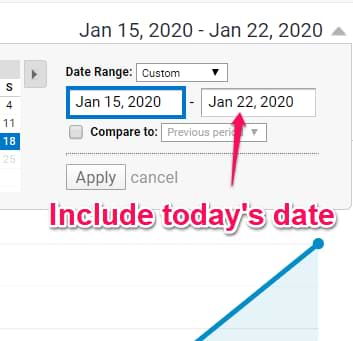
Other things to know
Here are several “gotchas” that you might find useful.
#1. You don’t have to fill in all the fields in the event-based goal settings
When you want to create an event-based goal in GA, you will see fields like this:
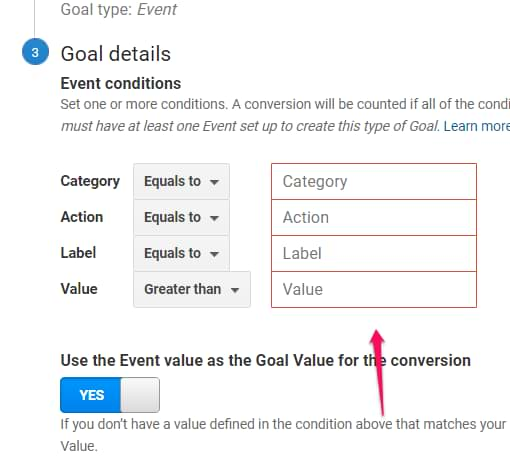
Honestly, this looks misleading. All those fields (marked as red) imply that they are all required even though that is not true.
However, the reality is different.
It’s necessary to have filled in at least one field (and any field can be filled in). It’s totally OK to create a goal only based on the Event Action field.
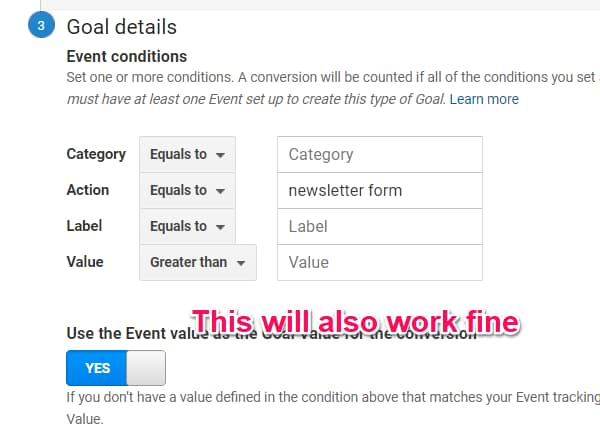
#2. GA goals are not retroactive
If you create a goal, GA will start reporting on it only from the moment it was created. All your past data (e.g. pageviews or events), unfortunately, will not be evaluated. That’s why you should start thinking about the goals in GA as soon as possible.
Final words: When Google Analytics goals are not working
Even though goals have some serious limitations in GA, they are still an essential part of your tracking setup. Without goal/conversion tracking, you will find hard times trying to measure the success of your website, marketing campaigns, etc.
However, more than often I get emails or comments about issues with the goal setup (when X or Y are not working). Hopefully, this guide will shed some light on why Google Analytics goals are not working for you. If none of these tips worked/helped, let me know in the comments and we’ll dig deeper.
I am more than willing to expand this guide even further. The same has already happened with other “X not working” guides like:
- Reasons why GTM preview and debug mode is not working
- Reasons why GA Real-time reports are not working
Source: analyticsmania