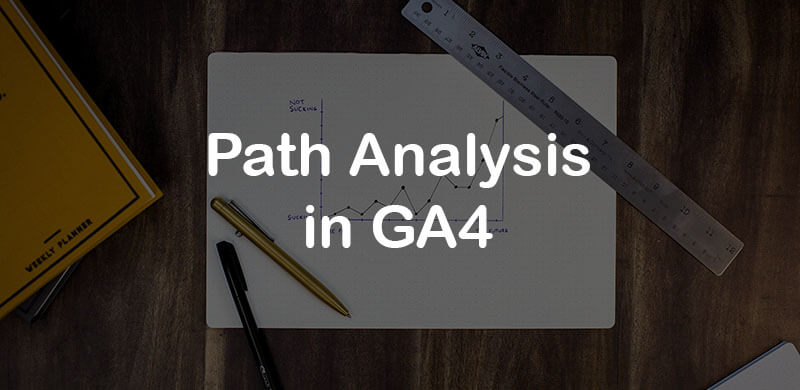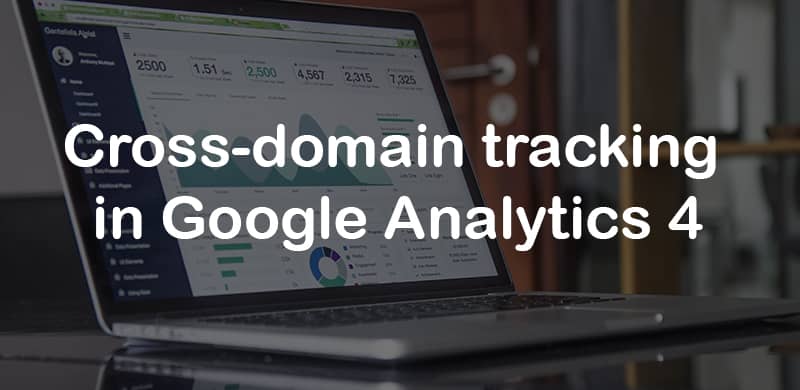How to do Path Analysis in Google Analytics 4
Analysis Hub in Google Analytics 4 is a suite of features that allow you to dive deeper into your data. In the past, I have explained how to work with Exploration reports and Funnel Analysis. This time, let’s take a look at another type of report, Path Analysis.
In Universal Analytics (GA3) flow reports were quite limited (that’s why I rarely used them). But with GA4, the improvement is obvious. Even though Path Analysis is not perfect and there is more room for enhancements, you can already achieve more with it than with flow reports in GA3.
In this blog post, I will show you how to use them and will share several ideas of what can you analyze next.
Table of Contents
+ Show table of contents +
What is Path Analysis?
#1. Overview of the interface
#1.1. Variables
#1.1.1. Segme...