Updated: August 3rd, 2020.
(Although Simo Ahava has posted a blog post of this very same topic long before me, I feel like this needs to be addressed multiple times.)
Stuck with Google Tag Manager? Relax, we’ve all been there. Not even once. Not even ten or twenty times. It’s not easy to master GTM and if you are determined to do that, many questions will definitely arise in the process.
Luckily, there is a whole bunch of ways how you can get Google Tag Manager help and resolve your GTM issues.
All options are listed in no particular order. Additionally, I’ll give you tips on how to be more cooperative and improve the process of getting a quicker GTM help. It’s a two-player game where both parties are equally responsible for solving issues.
The Underrated Power of Google Search
First, I’d like to start with a tip that sometimes looks a bit underrated. It starts with a question: “have you tried googling that?”.
Listen, I am not against asking questions in communities, forums, etc. I am all for that. However, I always encourage people to put a little more effort in finding the solution by themselves.
Why? This is more rewarding and you’ll learn more things along the way. If you return empty from your Google search endeavor, then go ahead and ask for help in communities/forums/etc.
Learning how to search is a very valuable + universal skill and you can learn it only buy actually doing it.
For example, here is one of the post I have stumbled upon in the past.
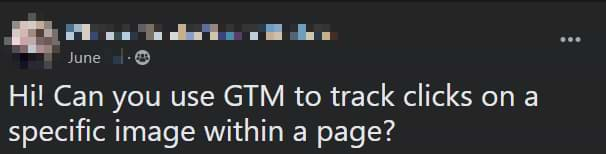
If the same question was copy-pasted to Google Search, the first search result would have given an instant answer.
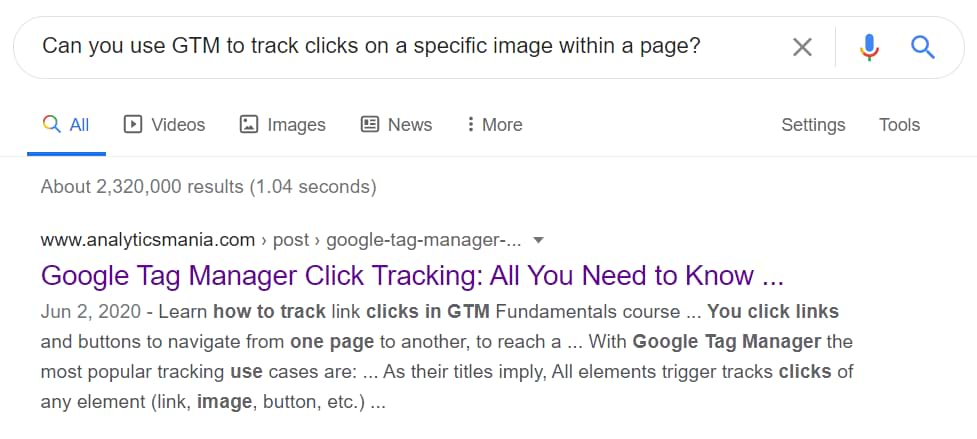
However, when such a question was posted in a community/forum, that person had to wait for someone to reply (in some cases, it might take hours or even days). With Google Search, the answer was just 2 seconds away.
I am not trying to shame anyone here. I just want people to be able to resolve their issues as soon as possible. And in some cases, that is possible to do with a fairly simple Google Search.
But if you have already tried to do that and could not find the answer, then you are more than welcome to ask in forums/communities/etc.
Speaking of a much faster way of getting the answers and learning GTM is by being mentored. And in my Google Tag Manager courses, you will get exactly that. The main idea of this blog post is to explain how to get answers if you are looking for free help. But if you want a complete hand-holding in your GTM journey, fast replies, and don’t feel comfortable with sharing your screenshots/links publicly, then consider taking my courses.
Places where you can get Google Tag Manager help
#1. Google Tag Manager Community on Facebook. This is the GTM community that started in January 2018. A constantly growing, active, engaged, and really helpful community. Yeah, I know that parents love their child more than anything but I swear it’s really good. I’m so proud that there are so many awesome people in the community who are willing to help each other and share new ideas.
Sorry, if I sound too pushy, but this community genuinely great. So don’t hesitate and join us.
#2. GTM Official Forum. Another place where you can get answers, although I wasn’t a very frequent guest there (and I’m still not). But that does not mean that you cannot get answers there.
#3. /r/GoogleTagManager Subreddit. Revived after Google Tag Manager G+ community was shut down in 2019. If you’re not on board with Facebook, this might be an alternative solution.
#4. MeasureSlack. If you like using Slack, this can be your choice. This chat is especially useful for those who are looking for more technical solutions. The chat is not only for Google Tag Manager but for the #measure world in general.
#5. Stack Overflow. This place is pretty solid to get answers, especially those who are related to a more technical side, like JavaScript, jQuery, etc.
#6. Comments under blog posts. Many people have already asked for Google Tag Manager help here, in the comments section (and successfully got it). So if you find a blog post related to your issue but, unfortunately, it did not answer your particular question, feel free to ask by posting a comment.
But there is one rule: a comment MUST be related to the blog post’s content. It’s really annoying when somebody out of the blue just asks a random question like “why my event tracking is not working?”.
FYI, other commenters (might) get notifications about new comments, so please respect them and the owner on the blog.
Analyticsmania.com isn’t the only place where you can ask questions. You can also do that on simoahava.com, bounteous.com, and other GTM/GA related blogs.
#7. Hire someone. Look for professionals among Google Certified Partners, in the aforementioned communities, Upwork, etc. You can also hire me (here’s more information about that).
How to properly ask for Google Tag Manager help?
#1. Describe the issue and steps how to reproduce it
Saying “Hey, GTM tracking is not working” isn’t helping anyone. You need to understand that both parties (you and your possible savior) are aiming for the same goal – solving an issue. So you both are equally responsible for reaching that point.
Writing vague statements is just a form of stalling and wasting the time of both parties. The most optimal way is to clearly describe what is not working and steps how to reproduce the issue.
How NOT to describe what is the problem:
- “GTM is not working. Any ideas why?“
- “My events are not tracked. Any guides?“
Here’s a real-life example:
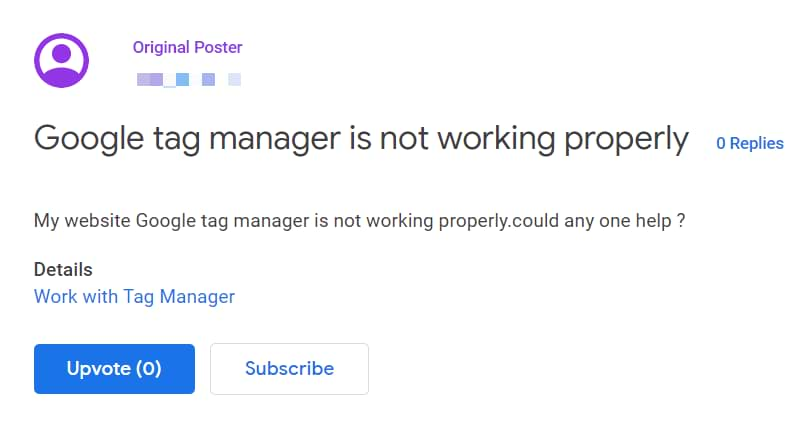
See where the problem? There are millions of places where to start checking/debugging your issue, therefore, you need to help narrow down the field of search. This is a two-player-game.
Imagine if someone asked you a question “Hey, my Google Analytics has an issue. Any idea what might be causing it?”. Not much of a context, right? How about knowing what kind of issue? How about knowing when does that issue occur? And so on. I hope you get what I mean.
How to PROPERLY describe what is the problem:
- “My link click events are not displayed in Google Analytics real-time reports. A tag in GTM fires, but don’t see the event in GA real-time reports“.
Now that’s much better. First of all, “events” are narrowed down to link clicks. Next, since the events are not appearing in the RT reports, the problem is usually related either to Google Analytics settings or GA Event Tag Settings (in GTM). In fact, I have a guide which explains it.
This is a good first step toward getting help quicker. But your job is not done yet because the issue is still pretty broad so your next step would be to clearly describe steps on how to reproduce the issue.
Remember, if you’re asking for help on communities and someone is willing to help you for free, they’re spending their own time. So please, be kind and respect their effort. Help them help you.
As for reproducing steps, here are some valuable pieces of information that you should mention upfront:
- The URL of the page where your issue occurs. Not just the domain of the page (example.com), but the actual page address (example.com/page/this-is-the-page). If possible, this one is a must. It will speed up the process. If you don’t want to publicly share the URL, then hire someone to do that privately for you. If you want free help, then cooperate and, please, share the URL.
- If there are several elements on that page and only one causes the problem, mention that exact page element.
- If the issue occurs only in a particular sequence, describe every step of that sequence. For example, “scroll there, click that, then wait, click another link“.
Sometimes (especially for GTM beginners) it’s difficult to determine which information should be provided, which is important and which is useless. In that case, say something like this:
Hey, I’ve got an issue with event tracking with GTM. My link click events are not displayed in Google Analytics Real-time reports. The GA event tag fires in GTM Preview mode but no event is visible in RT reports.
The URL of the page that I’m working on is https://www.example.com/this-page.
I’m still a beginner so I’m not sure what additional information would be useful for you in order to solve my issue. Please let me know and I’ll provide it to you asap.
Thank you in advance!
#2. Always provide Screenshots or videos
Another very important thing you need to provide asap is visual content which can help your savior identify possible issues. I’m talking about screenshots or videos (screen recordings). Your problem will be solved much faster if you provide screenshots of:
- Tag settings.
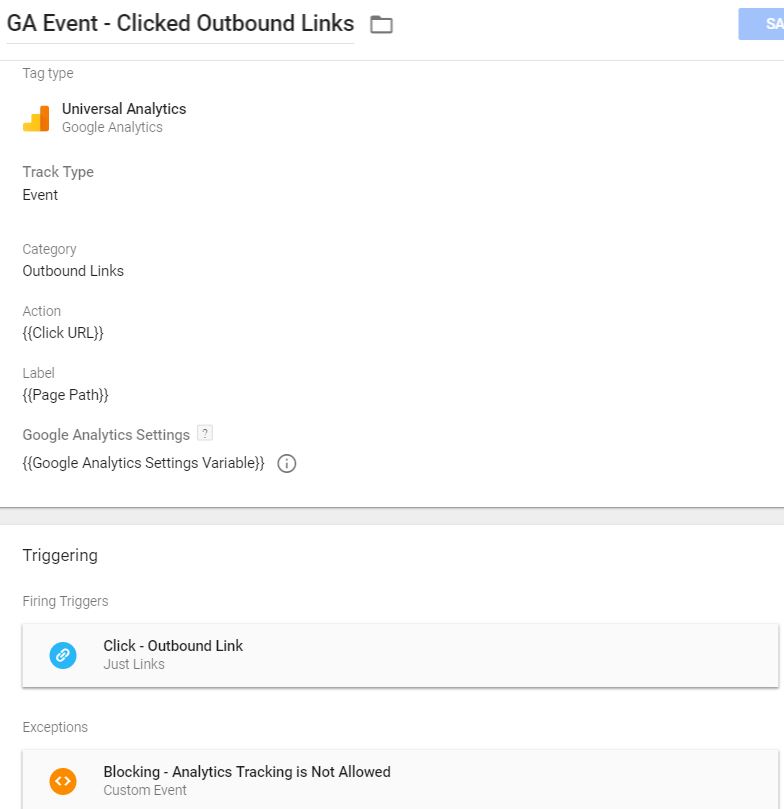
- A trigger that fires the tag.

- Preview and debug mode. Expand it by dragging its top border to the top of the screen (the more it displays, the better):
- If particular variables are related to the issue, click the event in the GTM Preview and Debug Console take a screenshot of Variables tab where those related variables are visible.

- It’s also useful to have a screenshot of the entire Data Layer tab.
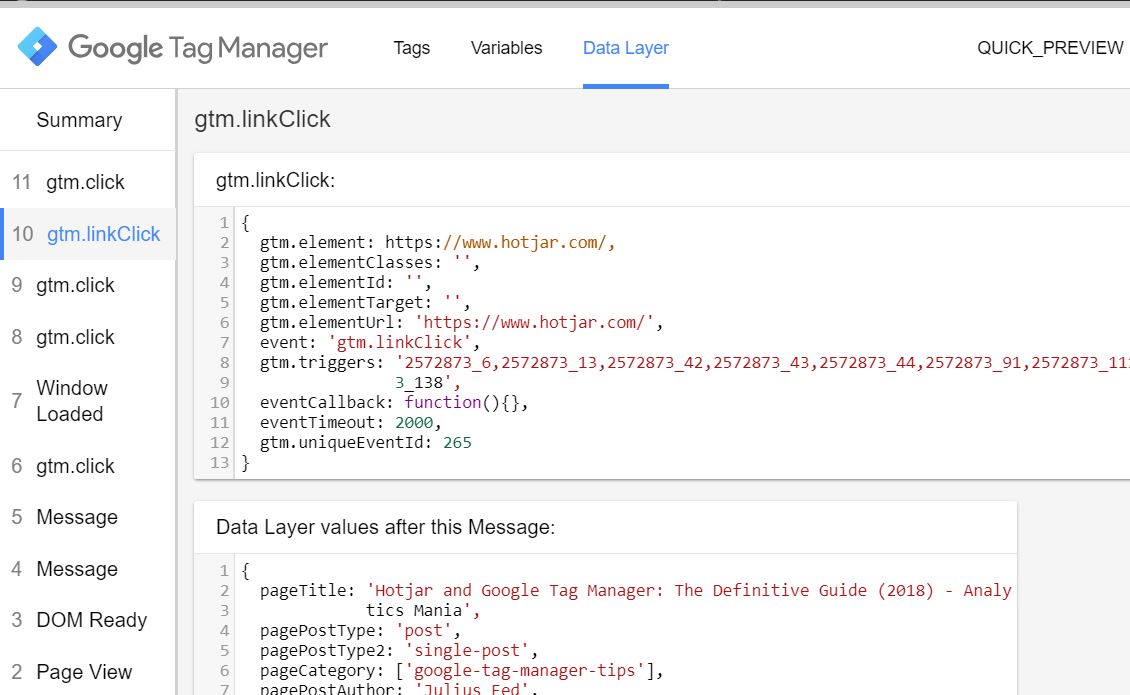
- If particular variables are related to the issue, click the event in the GTM Preview and Debug Console take a screenshot of Variables tab where those related variables are visible.
#3. Share a link to Preview mode (or give limited access if a person is trustworthy)
If you’re super new to Google Tag Manager’s preview mode, here’s a guide that you should definitely read first. When you enable preview mode in GTM, an orange banner appears in your Google Tag Manager interface. This means that the Preview console will be visible only to you and you will be able to see/test even unpublished changes.
Moreover, you can also share your preview with others using the share preview feature. And that is exactly what you should do. Click Share Preview in the preview notification banner.
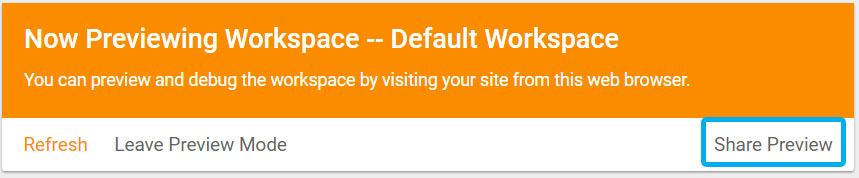
This brings up a dialog box where you can copy a URL to send to someone else. Enter the website domain (you are currently working on).

Copy this generated URL and send it to the person who is willing to help you with the issue. The preview URL will take the user to a landing page where he/she will be informed that his/her browser has been enabled for preview mode. There will also be a link on the landing page to disable preview mode for that browser.
Sharing the preview link is pretty safe. A volunteer will not be able to do any changes to your GTM container or any tags. He/she will only be able to see what tags fire (or not), what are their settings/triggers, and variables. Also, once you publish your container, that preview URL will not work anymore.
If you are sure that a helping person is trustworthy (or you have hired him/her), you can also give him limited access to your GTM container. Go to GTM Admin > Choose a container > User Management.
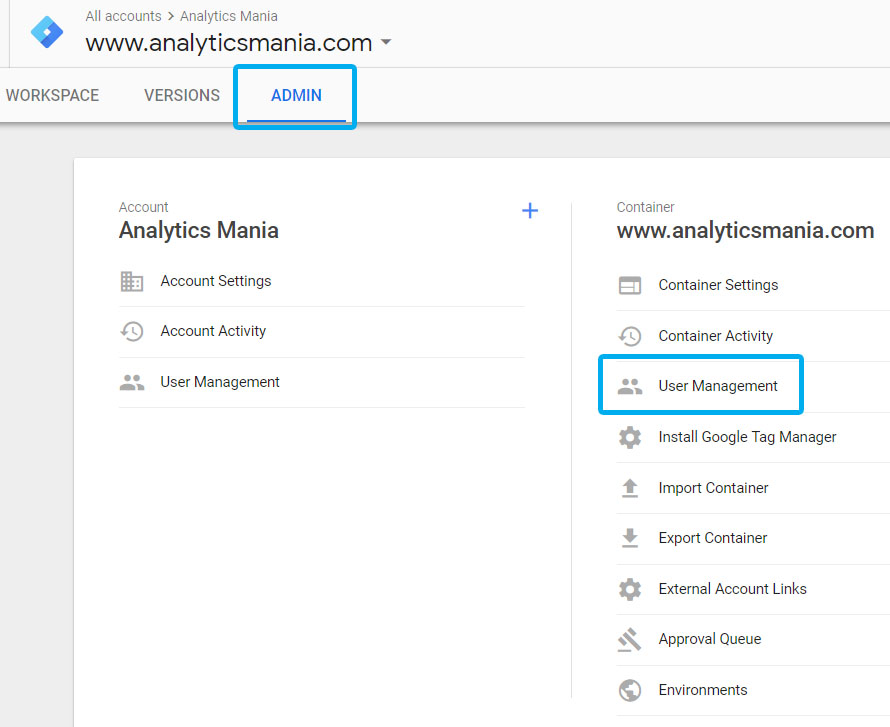
Click NEW, enter the person’s email address and give him/her Edit access. This permission allows your savior to edit/add/remove your tags/triggers/variables but doesn’t allow to publish those changes live to your visitors. So even if that person does something wrong, your traffic/visitors/website will not be affected + you can always revert the container to the previous version.
Pro tip: It’s always a good thing to create a new container version right before you share limited access to an outsider. Imagine this like a “Saved checkpoint” in a video game. If something goes wrong, you will be able to start from the previous version once again.
Examples of a good and bad post
You have already seen a bad example in this blog post:
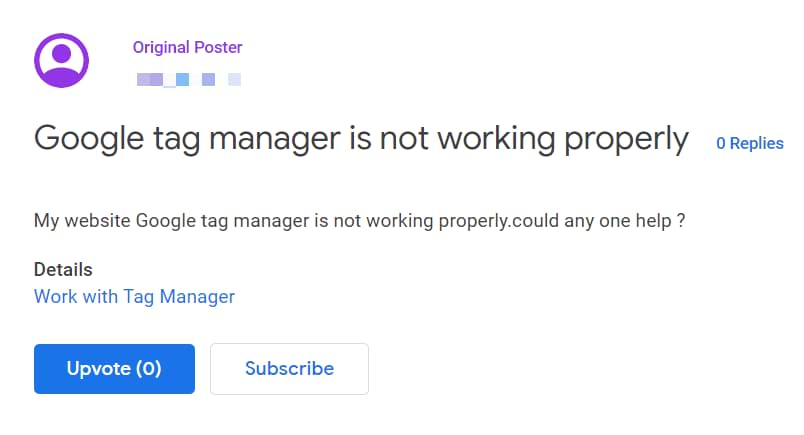
No context. What does “not working properly” mean. There are thousands of things that might not work. Please provide more details.
And here is the example of a well-written post that asks for help and makes the debugging much easier:
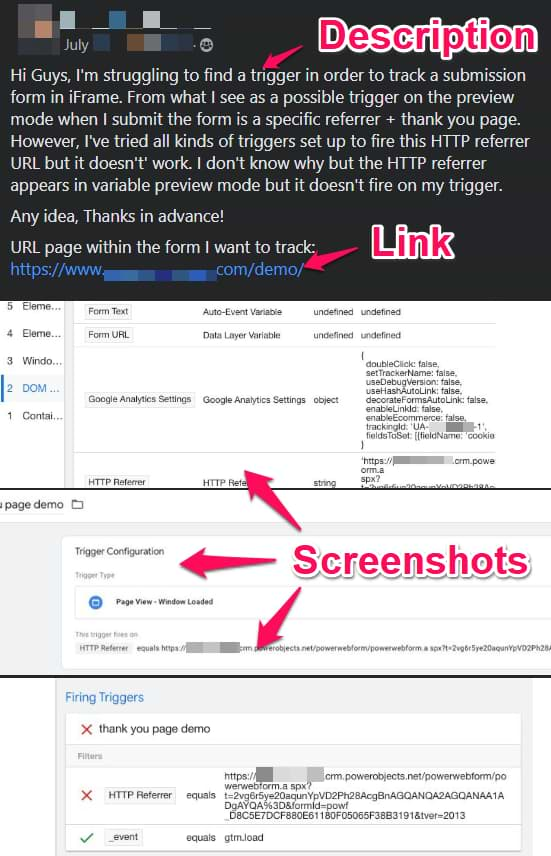
A link to the shared preview and debug mode would have helped even more.
Another good example – video recording where the person explains his issue and shows his setup, etc. Also very helpful while debugging.
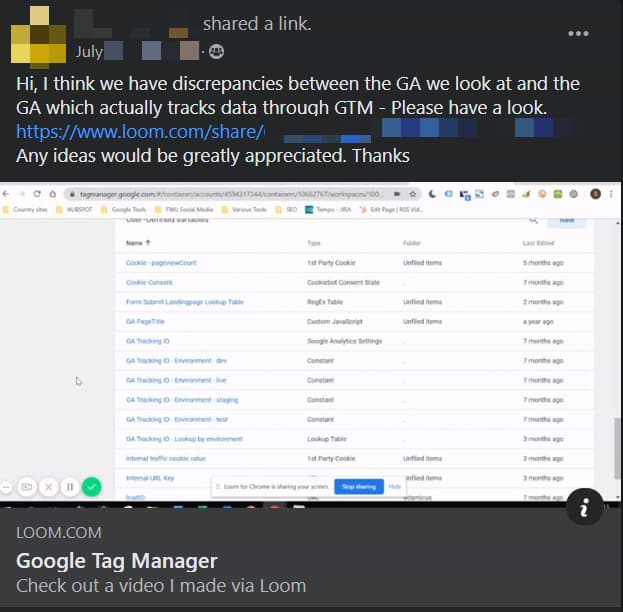
How and where to get Google Tag Manager Help: Conclusion
If you feel that learning GTM isn’t very easy, you’re right. It’s not. Just like any other complex tool, it has its learning curve. Nevertheless, the internet is full of places where you can get Google Tag Manager help and have someone to help you solve issues.
But before you create a post asking for help, I highly encourage you to do a quick Google search looking for a solution to your problem. There is a high chance that someone already has published a guide about that). If the search attempt failed, then feel free to look for help.
In this blog post, I’ve listed several options, where you can start looking for Google Tag Manager help (P.S. If you know more, please let me know and I’ll update the list):
- GTM Facebook Community
- GTM Forums
- Stack Overflow
- Measurechat
- GTM Subreddit
- Comments under blog posts (here, at analyticsmania.com, or on other blogs, like simoahava.com or lunametrics.com, etc.)
- Hire someone to help you (for example, me).
Another important thing you should keep in mind: be as detailed as possible. Provide a person (who’s willing to help you) as many details as you can. Here’s a handy list you should follow:
- Clearly describe the issue (what is not working)
- Explain how to reproduce the issue (step by step)
- Provide a URL of the page that you’re working on. If you cannot disclose it, tell in the message that you’ll send the URL via private message or email.
- Provide a link to the shared GTM Preview and Debug mode
- Attach screenshots/screen recordings
- If remove help isn’t working out and a person is trustworthy, provide him/her access to edit the container. Your savior will not be able to publish changes live, so you’re safe.