I am a VS Code extension snob. I like to hunt down the most obscure extensions for VS Code — the ones that nobody knows about — and impress people at parties with my knowledge of finely aged and little-known VS Code capabilities… then watch as they look around desperately for someone else to talk to. It’s like the “Sideways” of VS Code.

In my endless pursuit of the perfect VS Code setup, I reached out to my colleagues here on the Azure team and asked them to share their favorite extension in their own words. So clear your pallet and breathe in the aromatic flavors of productivity; I am your VS Code Extension Sommelier.
Christina Warren – Settings Sync

I cannot live without this extension. If you use multiple machines (especially on multiple platforms, where a sym-linked Dropbox folder won’t really work), this extension is for you. It syncs your extensions, settings file, keybinding file, launch file, snippets folder, extension settings, and workspaces folder. This means that when you login to a new machine, you can quickly get back to work with your own settings and workflow tools in just a few minutes.
Shayne Boyer – Paste JSON as Code

Consuming an endpoint that produces JSON is like breathing, but no one wants to choke on the hand cranking of an object by looking back and forth between JSON and the target language. This is a long loved feature in Visual Studio for .NET developers, but now you too can copy the JSON and paste that class into the editor as your target language and save a ton of time. Currently supports C#, Go, C++, Java, TypeScript, Swift, Elm, and JSON Schema.
? Get Paste JSON as Code Extension
Jeremy Likness – Spell Right
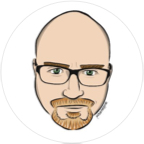
I find myself authoring blog posts, articles, and documentation almost every day. After embracing the power of Markdown (it is, after all, what is used to drive our own https://docs.com), I began writing my content in Visual Studio Code. It has a built-in preview window so I can edit the Markdown source and see the rendered result side-by-side. As much as I’ve written over the years, mastering the fine art of spelling still eludes me. Maybe it’s because I’m lazy, and this extension doesn’t help at all. With Spell Right, I get to reunite with my same favorite red squiggly lines that I first met in Word. It does a great job of catching spelling mistakes in real time, then illuminates my mistakes with a handy light bulb with alternative suggestions that give me single-click corrections. It enables me to be highly productive and look like I know what I’m doing. I recommend this for anyone who uses Code to write.
Aaron Wislang – Go

I live in VS Code and use it for everything from code and content to its integrated terminal. This extension enables first-class support for IntelliSense, testing, refactoring and more, making Code the best place to me to write Go. And it turns out I’m not the only one who thinks so; it helped to make Code the most popular editor amongst Gophers, just ahead of vim-go, as of the Go 2017 Survey!
Cecil Phillip – C# Extensions

This extension was created by one of our community members, and it’s a great companion to the official C# extension from Microsoft. The “New Class|Interface” actions make it easy to add new types, and takes some of the hassle out of fixing up the namespaces. It also comes with a few interesting refactorings like “Initialize fields from constructors,” which I use pretty often. Whenever I’m teaching a C# course, I always have my students that are using Visual Studio Code install this extension.
Brian Clark – VS Live Share

Pair programming just got way better. Gone are the days where I need to set up screen sharing to review code with coworkers. Instead I fire up a live share session, invite the other party and we can all view and edit code directly from our editors. I’ve used it in a situations where I review someone else’s C# code on my machine while it runs on THEIR machine! I didn’t have anything installed on my Mac for C# and yet I could debug their code!
David Smith – Rewrap

I write a lot of text, and sometimes I just want (or need) to write in a plain-text environment. Easy reflowing of text is essential. (Surprised this isn’t built in, in fact.)
Anthony Chu – Git Lens

At a glance, GitLens shows me contextual information from Git about the line of code and the file I’m working in. It adds some useful commands to view history and diffs, search commits, and browse local and remote branches… all without leaving VS Code.
Asim Hussain – AsciiDoc

I used to write with Markdown, we all make mistakes. The solution to my Markdown mistake is AsciiDoc, especially if you write a lot of code snippets as I do. Out of the box it let’s you add line numbers, annotate and highlight lines and provides an incredible amount of customization. Plus, as a bonus it also can convert your blog posts into PDFs, ePubs, Mobis which is perfect for ebooks.
Once you start with AsciiDoc it’s hard to go back to Markdown and this plugin lets you preview your AsciiDoc right inside the editor.
Seth Juarez) – VS Code Tools For AI

With Visual Studio Code Tools for AI, I can finally use machines I need but might never have access to in order to build the next Skynet — all within the comfort of my favorite lightweight editor. We live in amazing times, friends…
? Get VS Code Tools For AI Extension
Alena Hall – Ionide

Ionide is an awesome Visual Studio Code extension for cross-platform F# development. It’s open-source and it was created by the F# Community. I use it every day on multiple machines I have. It runs perfectly on both my Mac and Linux machines. Ionide conveniently integrates with Paket, Project Scaffold, and you can experiment away as much as you want in F# Interactive!
Matt Soucoup – VSCodeVim

There’s an old joke that goes: “How do you know if a developer uses vim? They’ll tell you.” Well, I use vim! But… I want more. I want to tell everybody I use vim and I want to use all the great features and extensions that VS Code offers. (I mean, look at the list here!) So that’s where VSCodeVim saves the day for me. It puts a full-featured vim emulator into my VS Code editor, letting me edit files super fast by typing esoteric commands like h, 10 k, i, and u (lots and lots of u) and I still get to use all the awesome features of VS Code.
John Papa – Docker

If you like it put a container on it. Yeah, containers are the latest craze, but in a constantly evolving containerization world, it’s nice to have great tooling make it easy to use containers. Enter the Docker extension for VS Code. It handles the complete container development and deployment lifecycle! Start by generating docker files to your project, create an image, run it, and even push it to a container registry. If you’re like me, you like to make sure you still have complete control over your code and your app, even when they are inside of containers. Accessing the files, showing logs, and debugging the running container are all essential tools for development. This extension puts all of this within your reach without having to learn the docker command line!
Suz Hinton – Arduino
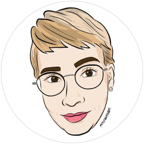
My favorite extension for VS Code is Arduino. I’m pretty sure anyone who knows me wouldn’t be surprised about that. Traditionally, developing programs for Arduino-compatible micro-controller boards has been done in the Arduino IDE. It’s a powerful program which smooths over the compilation and uploading experiences for dozens of boards. It is, however, not a full code IDE. It’s missing some of the features you love, such as autocomplete, a file tree, and fine-grained tuning of the editor itself.
The good news is that the Arduino extension allows you to finally develop freely for all of your favorite micro-controller boards without leaving VS Code!
Here are some of my favorite things about the extension:
- It’s open source! So reporting bugs and contributing improvements is a straightforward experience.
- The Command Palette integration is so handy. Compile and upload your code to an Arduino with one simple shortcut.
- Access all the great tools from the Arduino IDE right in VS Code. Yes, that even means board / library management and the serial monitor!
- Scaffolding brand new Arduino projects is a command away. No more copy + pasting older project directories to get set up.
Burke Holland – Azure Functions

Serverless is like Hansel — so hot right now. But Serverless shouldn’t be a black box. The Azure Functions extensions for VS Code puts Serverless right inside of the editor. I love it because it lets me create new Serverless projects, new functions for all of the available trigger types (http, timer, blob storage, etc.), and most importantly, I can run them locally and debug them. Not that I would ever need to debug. My code is always perfect.
? Get Azure Functions Extension
The post VS Code extensions for the discerning developer palette appeared first on CSS-Tricks.
Source: CSS-tricks.com