Over the course of the last several days, this issue became more popular than ever, therefore, I decided to write a quick blog post. So here’s the problem: you enable Google Tag Manager Preview and Debug mode and see that a certain (or maybe multiple) Universal Analytics tag is displayed as “still running”.
You refresh the page but the tag is “still running”.

You open your Google Analytics real-time reports to check whether the hit has reached its destination but no luck. The event (pageview or something else) was not received.
So where’s the problem?
I’m not sure about what are ALL the possible causes of this problem but I can definitely tell you the most common one. Check where you have inserted Google Analytics Settings Variable in your Universal Analytics tag.
When you create a Universal Analytics Tag, you need to set the destination GA property which will receive those events/pageviews/hits. There are two options how to do that in GTM:
- You can enter the tracking ID (UA-XXXXXXX-XX) in the Tracking ID field
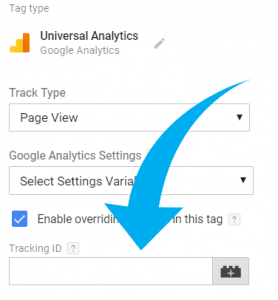
- Or you can set that ID in the Google Analytics Settings Variable and then pick that variable in the designated field within Universal Analytics Tag.
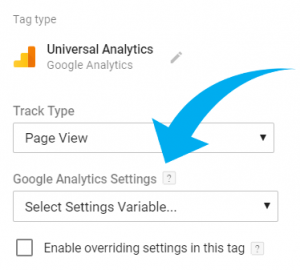
Both options are correct and will work fine. However, some people tend to mix them and, therefore, break the tracking implementation. Usually, they insert a Google Analytics Settings Variable in the Tracking ID field and that will never work.

Tracking ID field supports only values of the following structure: UA-XXXXXXX-XX. However, GA Settings Variable is an object that contains multiple data points and settings (custom dimensions, GA tracking ID, cookie settings, cross-domain tracking configuration, etc.).
Google Analytics Settings Variable must be inserted ONLY in the GA Settings drop-down. No other field in the Universal Analytics tag template will support it, especially Tracking ID.
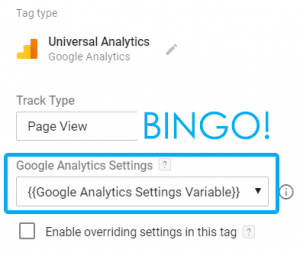
So go back to the Google Tag Manager interface, open the tag that is always “still running” and check where have you inserted the GA settings variable.
Final words on this “still running” issue
I totally agree with Simo Ahava that this issue should be fixed by the GTM team. There should be some sort of validation in place that checks where GA Settings variable is allowed to be inserted. That could prevent many people from wasting their time asking for help or googling.
Honestly, I have already lost the count of how many people have contacted me (or asked for help in GTM communities) regarding this issue.
Let’s hope that this will be eventually fixed from Google Tag Manager’s end. But in the meantime, I hope that you found this blog post useful. If not, please let me know in the comments and I’ll see what I can help you with.
Source: analyticsmania